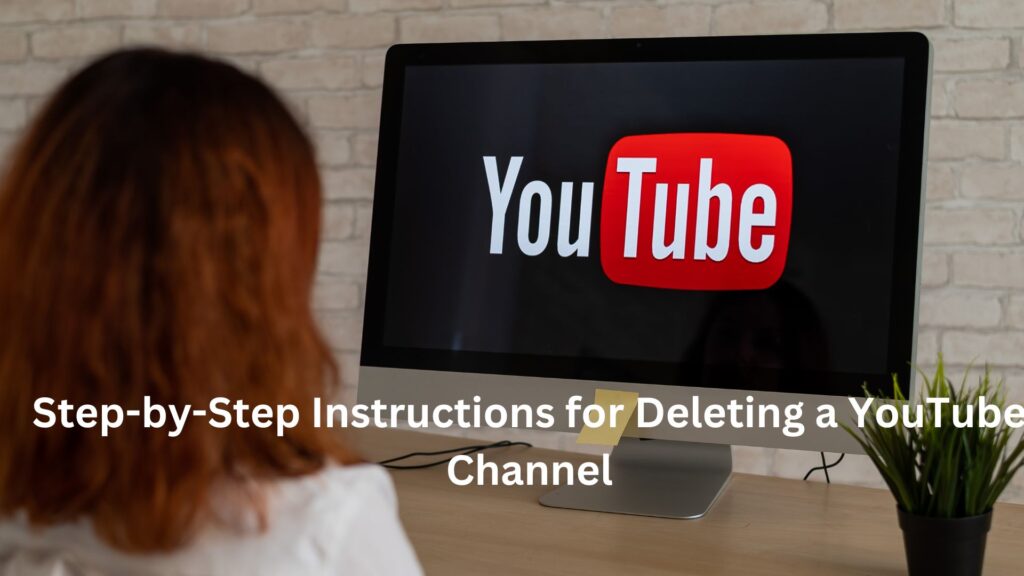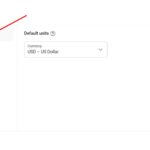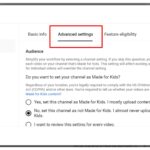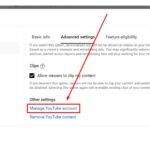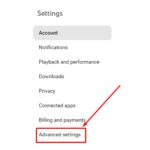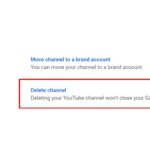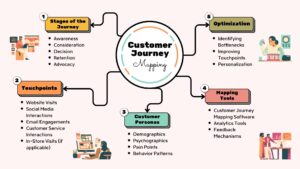Deleting a YouTube channel is a simple task regardless of your reason, whether to take a break or to erase all clues about your existence from the website. In this manual, we will consider the aspects of the permanent deletion of one’s channel on YouTube, the distinctions in removing a channel as opposed to a video, how the deletion affects the data and other attention-grabbing aspects. Some examples will clarify how exactly this work is accomplished, and afterwards, some recommendations will be made as to what could be done next.
Step-by-Step Instructions for Deleting a YouTube Channel
Deleting a YouTube channel can be an important decision, whether it’s due to a change in interest, privacy concerns, or the need to restart. Before proceeding, it is important to understand the impact of this action. Once you delete your channel, all of your videos, comments, playlists, and subscriptions will be permanently deleted and can’t be restored.
1 . Sign in to Your YouTube Account
To delete your YouTube channel, first log in to the account with which you want to delete the channel.
For example, if you have multiple YouTube channels linked to a Google account, make sure you select the correct channel before proceeding.
2. Go to YouTube Studio
After logging in, go to the YouTube homepage and click on your Profile picture > Top right. Select “YouTube Studio” from the drop-down menu. From here, you can manage all aspects of your channel.
3. Access the Settings Menu
In YouTube Studio, find the “Settings” option on the lower left side of the dashboard. Click on it to open the settings panel.
4. Go to Channel and Advanced Settings
In the settings panel, click on “Channel,” then select the “Advanced settings” tab. Here, you will find options related to channel management.
5. Find the Option to Delete Your Channel
Scroll down until you see the option labeled Remove YouTube content. Click on it, and you will be prompted to sign in again to confirm your identity.
Let’s simplify this with an example: If you are inquiring to enter a verification code sent to your phone or email, make sure you have access to these.
6. Choose Between Hiding Your Channel or Permanently Deleting It
After confirming your identity, you will have two options: “Hide your channel” or “Delete your content.” Select “Delete your content” to permanently delete your channel. You will see what will be removed, such as videos, playlists, subscriptions, etc.
7. Confirm deletion
Tick all the boxes to verify that you know what gets deleted. Now press on “Delete my content. “. This step is irreversible, so make sure to back up any data you want to keep.
8. Wait for the Deletion Process to Complete
After confirming, the deletion process will begin. It may take from a few minutes to a few days to remove all your content from YouTube.
Let’s simplify this with an example: After deleting your channel, try searching for one of your videos. If it still appears, wait a few days, as YouTube may still be processing the request.
What Happens After Deleting Your YouTube Channel?
When you delete your YouTube channel, the following occurs:
The URL and name of your channel will not be available anymore.
All videos, playlists, comments, likes and subscriptions will be deleted forever.
Such data is found within the Google account’s history and cannot be accessed through other Google services.
That is, there will be no way of going back to this step. When creating a new channel in the future, a new account will have to be created.
Advice and Considerations Before Deleting a YouTube Channel
Consider Alternatives:
There are provisions for hiding your page rather than completely deleting it, so think of it as a last resort. There is an option labeled ‘Hide’, for instance, which will make you invisible as far as your videos and other content go but will not erase the channel.
Back-Up Your Content:
Double-check that all your videos, thumbnails, descriptions or anything else that you might have on your channel is backed up before you carry on and close your channel. YouTube has the option of ‘download video’ for some of the content.
Inform Subscribers and Followers:
Let your subscribers know you plan to delete your channel. You can also encourage them to follow your content on other platforms.
Evaluate Your Motivation and Future Plans:
Evaluate the reasons why you wish to remove your channel. Think over your content, possible strategies, plans for the future, and any other options that can be utilized.
Consider Economic Implications:
In the case that the channel has a monetization option, its deletion can lead to the loss of earnings. You might want to assess the ramifications of deletion on income, sponsorships, affiliate marketing contracts and the like.
Analyze the Impact:
Consider the impact of deleting your channel on your brand or personal image.
Conclusion
It goes without saying that closing your YouTube channel is a critical decision that should be made with great caution. Always ensure that you comprehend the consequences, save all the relevant materials so that you may need them later, and assess different alternatives before concluding. Should you choose to proceed, then use the steps provided to ensure that everything runs smoothly and hassle-free. Once you do delete, you can think about re-establishing a new channel, new creative involvement, or general outreach ideas to your audience. In regard to YouTube, one should be confident in deleting the channel if there are already some suitable viewers.
YOU MAY ALSO LIKE : http://exploringdigitalmarketing.com/youtube-marketing-essentials-for-beginners/